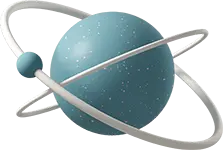Table of Contents
- What is Google AI Studio?
- Step 1: Setting Up Your Google AI Studio Account
- Step 2: Picking the Right Prompt Type
- Step 3: Creating Your First Chatbot
- Step 4: Fine-Tuning Your Chatbot
- Step 5: Structured Prompts - Creating Product Copy
- Step 6: Getting the Code
- Step 7: Save Your Work and Share
- Step 8: Keep Learning and Experimenting
- Conclusion
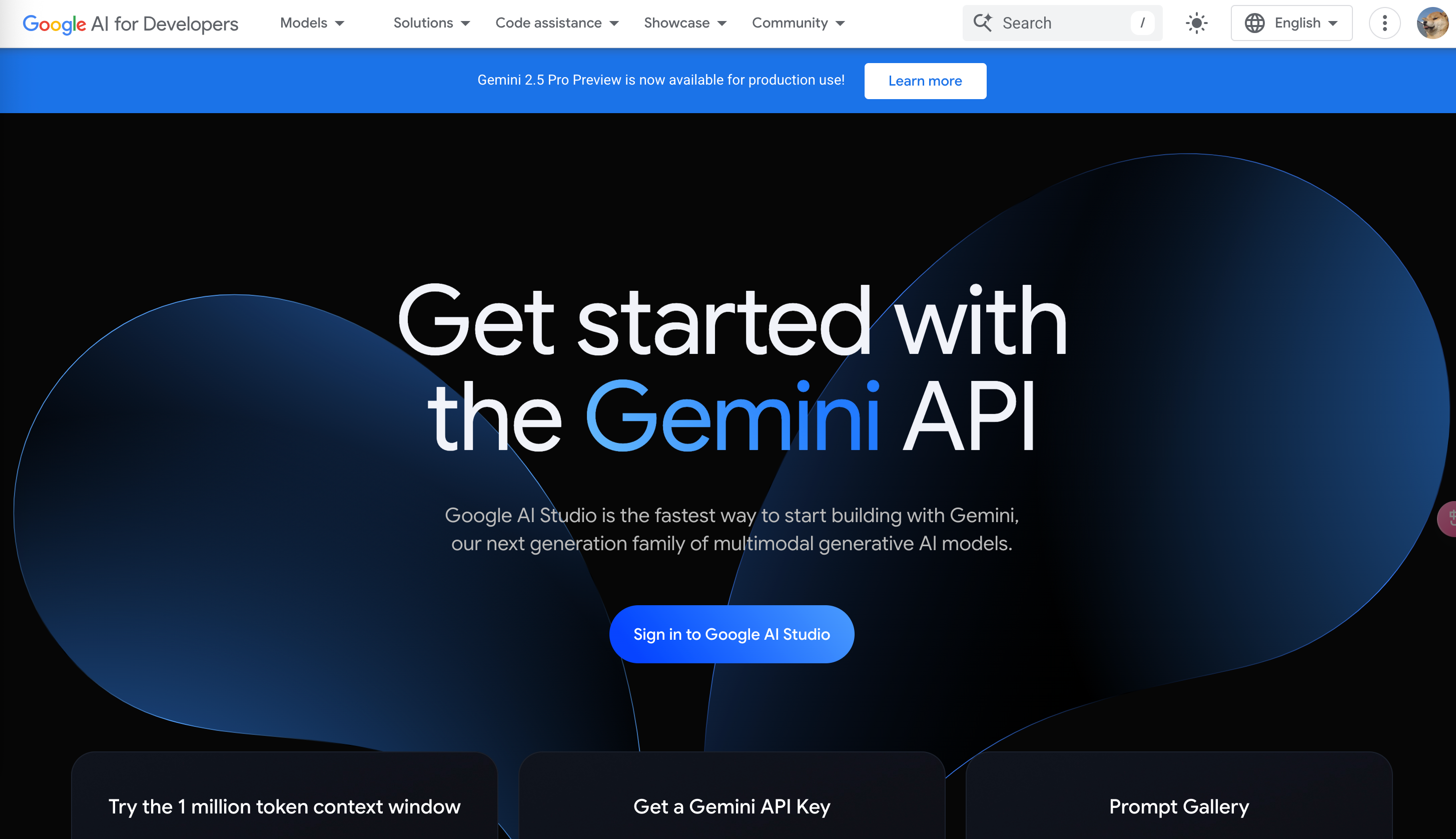
Welcome to the magical world of Google AI Studio, where even a novice like you can jump in and create AI models that can converse like a quirky alien or write advertising copy that makes you wish you were a Gen Z product marketer. The best part? It’s not rocket science — or maybe it’s just a bit like rocket science but in a fun, accessible way.
In this step-by-step guide, we’ll walk you through the basics of Google AI Studio. By the end of this, you’ll have your own AI models that can hold a chat or write marketing copy — and maybe even crack a joke or two. Let’s dive in!
What is Google AI Studio?
Google AI Studio is your one-stop-shop for creating, testing, and deploying AI models. It’s designed to help you experiment with prompts, tune models, and even write code to integrate your AI creations into apps. Think of it as a sandbox, but for artificial intelligence, where you can mold your AI to behave however you want.
Step 1: Setting Up Your Google AI Studio Account
Before you can start tinkering with your AI models, you need to get into Google AI Studio. It’s easy — don’t worry, no secret handshake required!
- Sign Up: Head over to Google AI Studio and create an account if you don’t already have one.
- Create Your First Project: Once you’re in, click on the “Create New Project” button. Google AI Studio is ready for your creative genius to take charge!
And that’s it! No complicated setup, just a few clicks, and you’re good to go. Now, let’s start crafting your first AI masterpiece.
Step 2: Picking the Right Prompt Type
At Google AI Studio, prompts are your way of talking to the model. The magic happens here. You can choose from a few different prompt types, depending on what you want your AI to do. Here’s a rundown of the options:
- Chat Prompts: This is where you build chatbots. Want a bot that talks like a friendly alien from Europa? You got it! You can guide the conversation using chat-based prompts.
- Structured Prompts: This is for when you need your AI to stick to a specific format, like generating marketing copy. The model will follow your structure like a robot following orders (but in a good way).
For our example, let’s start with creating a chatbot using a chat prompt.
Step 3: Creating Your First Chatbot
Let’s say you want to build a chatbot that sounds like it’s from Jupiter’s moon Europa. Why? Because who wouldn’t want a chatbot with a European (Europa) accent?
-
Create a New Chat Prompt:
- Open Google AI Studio.
- Click on Create New Prompt.
- Expand the System Instructions section and add the following:
You are an alien that lives on Europa, one of Jupiter’s moons. -
Test It Out: Now that your alien is ready, let’s ask it a question like:
“What’s the weather like?”
Hit Run, and voilà! Your alien friend responds with something like:
As always, it is a frigid day on Europa. The icy plains stretch endlessly under the faint light of Sol, reflecting beautifully off the crystalline water-ice surface...Pro Tip: You just created a basic chatbot! But we can do better. Let’s make it fun and friendly.
Step 4: Fine-Tuning Your Chatbot
You’ve got the basics down, but your chatbot sounds like it’s writing a scientific paper. Let’s spice it up!
-
Refine the Instructions: Add to your system instructions to change the tone. For example:
You are Tim, an alien that lives on Europa, one of Jupiter’s moons. Keep your answers under 3 paragraphs long, and use an upbeat, chipper tone. -
Test It Again: Re-enter the question “What’s the weather like?” and hit Run. Now, your friendly alien Tim responds like this:
Well, it’s a bit nippy today! It’s -170 degrees Celsius, but that’s pretty average for Europa. We get a lot of snow, but it’s more like tiny ice pebbles. If you ever come visit, make sure you pack a warm jacket!Much better! Your AI is now talking like a fun-loving alien, just as you wanted.
Step 5: Structured Prompts - Creating Product Copy
Not all prompts are about chit-chat. Sometimes, you need something more structured, like creating product descriptions. With Google AI Studio, you can easily set up a structured prompt to guide your AI to write exactly what you need.
-
Create a Structured Prompt:
- Click on Tune a Model and then Create a Structured Prompt.
- Define columns for Product and Product Copy.
-
Add Some Examples: Enter a few examples like this:
-
Product: Old-school sneaker
Product Copy: “Let’s lace up! These kicks bring an iconic look with a one-of-a-kind color palette and support like no other shoe before.” -
Product: Supersoft hoodie
Product Copy: “Stay cozy and stylish in our new unisex hoodie! Made from 100% cotton, this hoodie is soft and comfortable to wear all day long.”
-
-
Test Your Prompt: After entering your examples, test your structured prompt by entering a new product like “Vintage baseball cap” and see how the model generates a product description for it.
Step 6: Getting the Code
Once you’ve perfected your prompt, it’s time to move on to the coding phase (if you’re feeling adventurous). Google AI Studio makes it easy:
- Get Code: Click the Get Code button, select your preferred programming language, and you’re ready to integrate your AI into a project.
Step 7: Save Your Work and Share
Did you create the best chatbot in the galaxy or write copy that’ll make Gen Z swoon? Save your work to Google Drive or share your prompt with others. Google AI Studio makes collaboration and sharing a breeze.
Step 8: Keep Learning and Experimenting
Now that you’ve made your first AI chatbot (or product copy generator), it’s time to get creative! Google AI Studio lets you experiment with various models and prompts, so feel free to dive deeper into more advanced tuning and use cases. Who knows? Maybe you’ll create the next AI sensation!
Google AI Studio is the playground for anyone interested in experimenting with AI, and with this guide, you’re all set to build anything from a quirky chatbot to a cutting-edge product copy generator. Whether you’re looking to inject some humor into your chatbots or need an AI that writes like a marketing pro, Google AI Studio can help you turn your ideas into reality. Get in, start experimenting, and let your creativity flow.
Happy building!